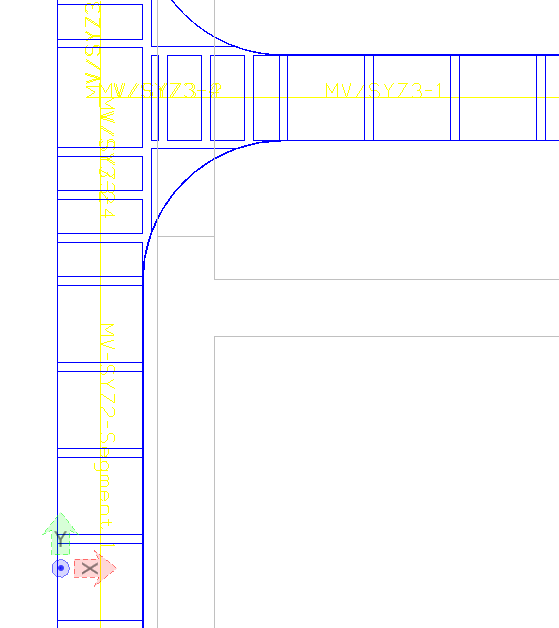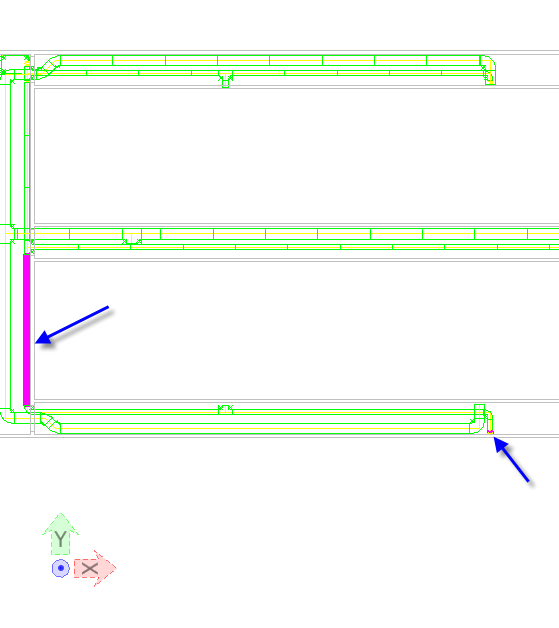Defining Raceway
IDs
-
Open the drawing Raceway.dgn.
-
Start the
Display
Manager.
-
Select Voltage Level Category entries except MV, press right mouse
button and Hide.
-
Start the function
Raceway
IDs and press right mouse button, select Add one segment (routing), set
Macro to MV-SYZ2-Segment ($,0,n).
-
Select MV-parts in Switch Yard Zone 2 (select with left mouse
button Source and then with left mouse button Target).
-
All selected raceway parts are now listed; press Auto-Label Apply
to confirm entries.
-
Press Apply button and OK to see Segment name in the design file,
e.g.
-
The Segment Name is listed if you restart Raceway IDs and use
Analyze model with selection of all MV raceway parts.
-
Repeat the function for LV raceway parts in the same way.
-
Start the Display Manager.
-
Select Voltage Level Category entry MV, press right mouse button
and Hide.
-
Select Voltage Level Category entry LV, press right mouse button
and Show.
-
Repeat the function for the new LV raceway parts in the same way
in Switch Yard Zone 2:
-
Use the function Raceway IDs and press right mouse button, select
Add one segment (routing), set Macro to SYZ2-Segment ($,0,n)-LV.
-
Select the first and last LV raceway part in Switch Yard Zone 2.
-
All selected raceway parts are now listed, press Auto-Label Apply
to confirm entries.
-
Press Apply button and OK to see Segment name in the design file.
-
Repeat the function for LV/CTRL raceway parts in the same way.
-
Start the Display Manager.
-
Select Voltage Level Category entry LV, press right mouse button
and Hide.
-
Select Voltage Level Category entry CTRL, press right mouse button
and Show.
-
Repeat the function for the new CTRL raceway parts in the same way
in Switch Yard Zone 2.
-
Use the function Raceway IDs and press right mouse button, select
Add one segment (routing), set Macro to SYZ2-Segment ($,0,n)-LV/CTRL.
-
Select the first and last CTRL raceway part in Switch Yard Zone 2.
-
All selected raceway parts are now listed, press Auto-Label Apply
to confirm entries.
-
Press Apply button and OK to see Segment name in the design file.
-
Use
Update
Database to save to database.